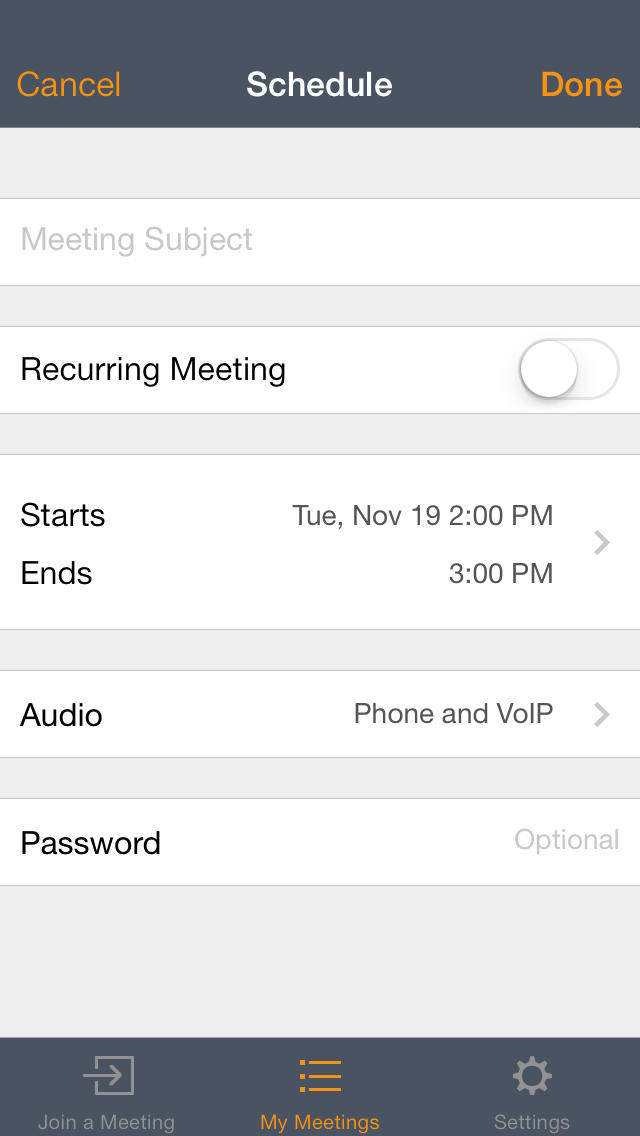GoToMeeting

Download the free GoToMeeting app and join, host or schedule a GoToMeeting session right from your iPhone, iPad or iPod touch. You can also use the app to join GoToWebinar events or GoToTraining online classes. When you attend a meeting, event or class using the GoToMeeting app, you can view slide presentations, design mockups, spreadsheets, reports – anything meeting presenters share onscreen. Not a customer? Anyone can join GoToMeeting, GoToWebinar and GoToTraining sessions free, and now you can buy a GoToMeeting subscription or start a 30-day trial and host your own GoToMeeting sessions directly from the app. FEATURES ? •New: one-tap dial in to the phone conference? or connect to audio using WiFi or 4G/3G •New: See a schedule of upcoming meetings and join with a single tap. •New: Take tests and access materials from the GoToTraining content library (GoToTraining) •New: Respond to polls, raise hands, monitor attentiveness (GoToWebinar and GoToTraining) •Brainstorm with the onscreen highlighter and whiteboard (iPad only). •Schedule future meetings or launch an ad-hoc session. (GoToMeeting only) •Participate in video conferencing when using an iPad. ? •Join sessions in seconds by tapping a link in an email or your calendar. HOW TO JOIN A MEETING, WEBINAR OR TRAINING SESSION ?There’s no purchase necessary to attend GoToMeeting, GoToWebinar or GoToTraining sessions. There are two easy ways to join a session: ? • Tap a link in an invitation email and follow the prompts. ?• Tap the GoToMeeting app icon and enter a session ID.? (GoToMeeting only) HOW TO HOST A MEETING (GoToMeeting only) You must have a GoToMeeting account to host meetings. • Tap the GoToMeeting app icon and log in. ?• Tap Meet Now to start an ad-hoc meeting or tap a previously scheduled meeting. ?• Pass presenter controls to anyone in the meeting or present content from the cloud on your iPad. Find the content you want to share and press Play. AUDIO ?Upon joining, you will be automatically connected to audio through your Internet connection (WiFi or 4G/3G).? • For the best audio experience, plug a headset into your iPad, iPhone or iPod touch. • If you prefer to dial in over the phone line, you can one-tap dial in to the phone conference? via the Audio after joining the session. (Note: iPhone users on the Verizon network will be unable to connect to the GoToMeeting web-based data stream and dial in over the phone at the same time.) VIDEO CONFERENCING (iPad only) If others are using webcams, you will automatically see them upon joining the meeting. • GoToMeeting and GoToTraining attendees can turn on their webcams by tapping the webcam icon then the Share My Webcam button. • While it is possible to stream video over 4G/3G, we do recommend Wi-Fi to avoid expensive data charges with your network carrier. ?REQUIREMENTS To host a meeting from the app, you must be using the GoToMeeting desktop version 5.0 or newer (build 880 or higher) on your Mac or PC. ??Here’s how you can check your version and build: ? • PC: With a GoToMeeting session running, click Help at the top of the control panel and select About GoToMeeting. ?• Mac: With a GoToMeeting session running, click GoToMeeting in the menu bar and select About GoToMeeting.